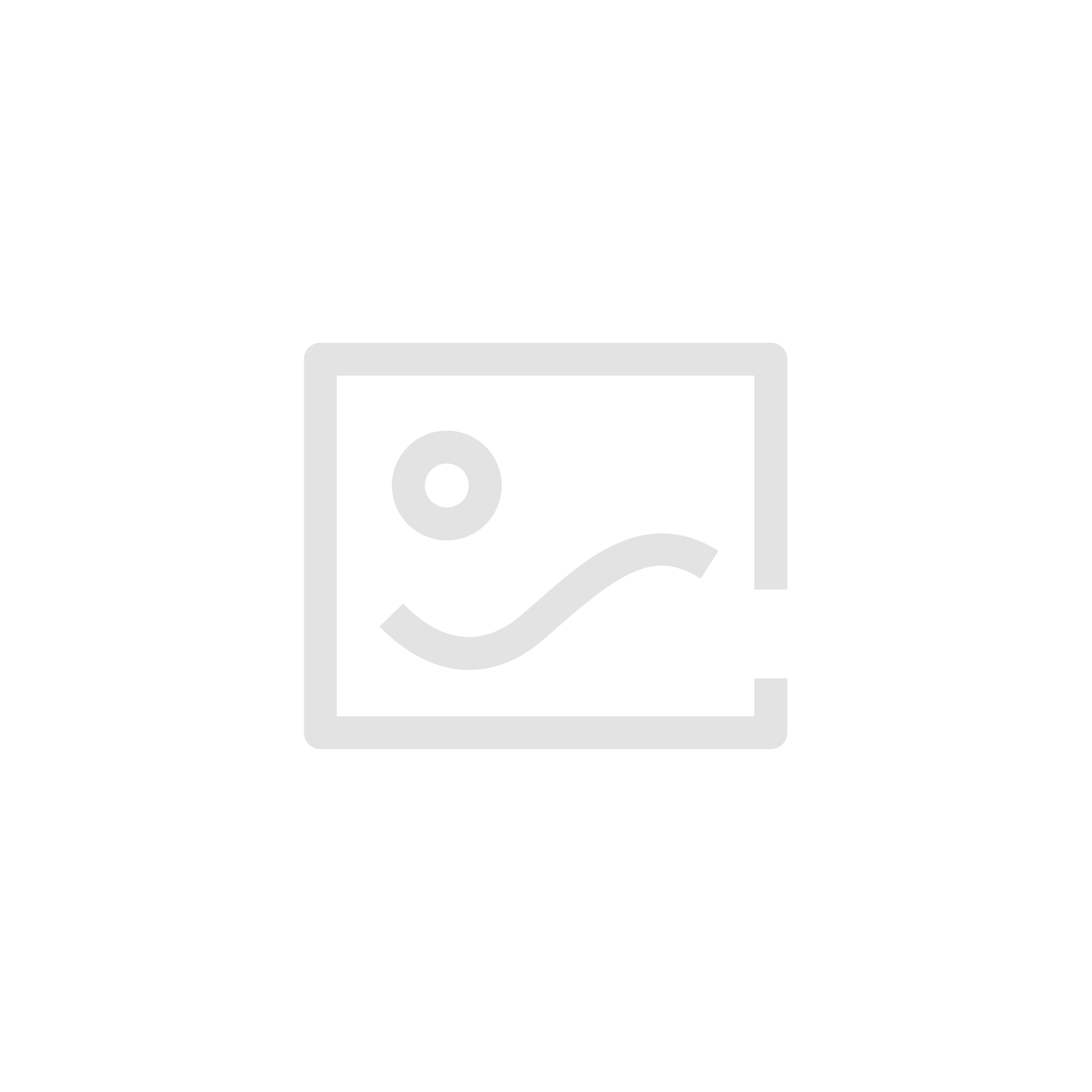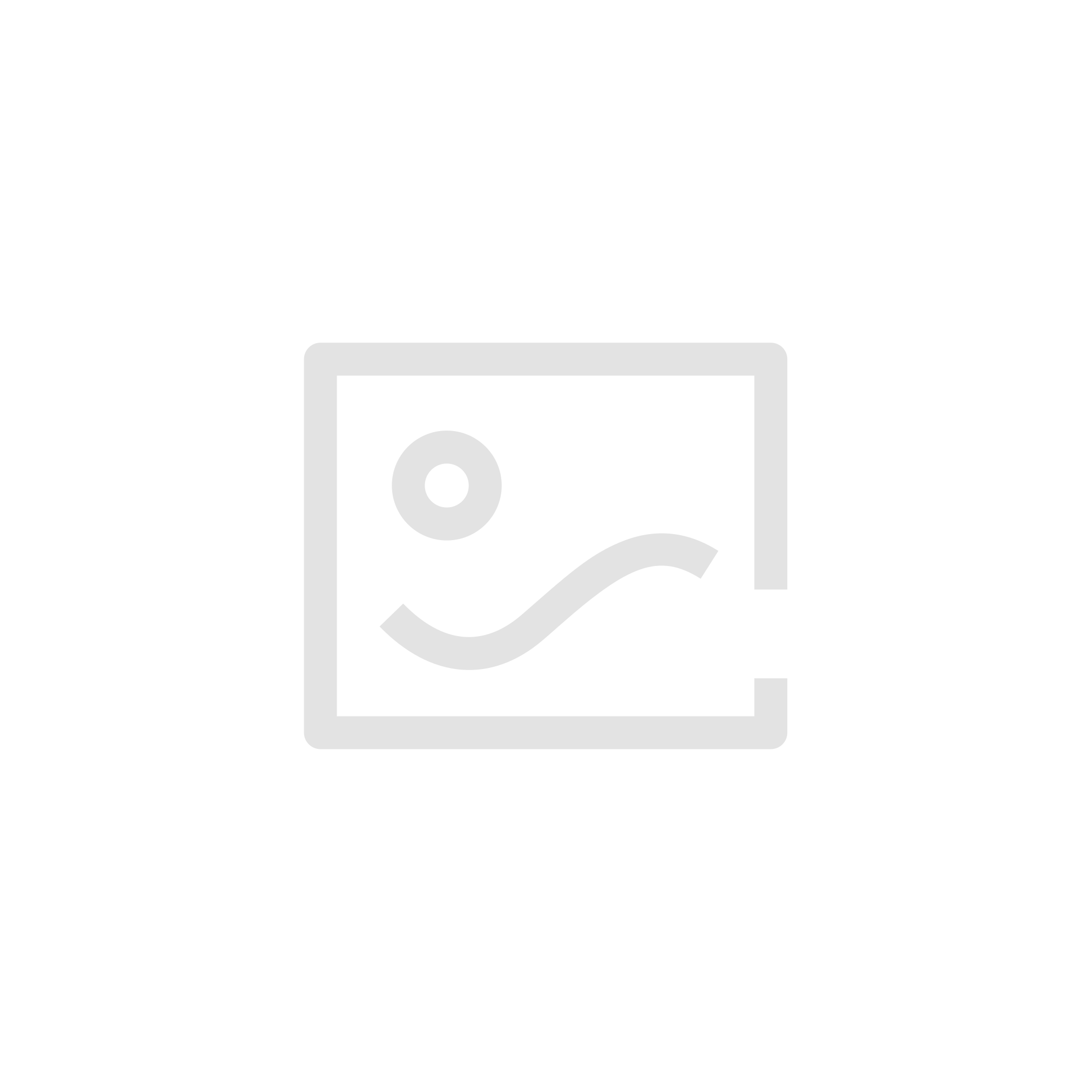企业微信怎么设置休息时间?企业微信设置休息时间教程
使用企业微信的时候,很多小伙伴不知道怎么设置休息时间,下面小编就给大家带来企业微信设置休息时间教程,有需要的小伙伴不要错过哦。
企业微信怎么设置休息时间?企业微信设置休息时间教程
1、首先打开企业微信。
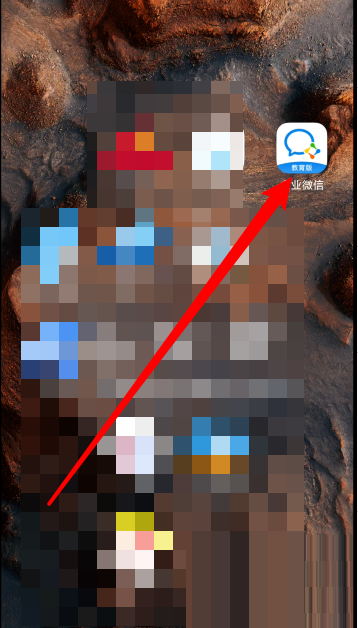
2、然后进入企业微信之后,选中右下方的【我】。
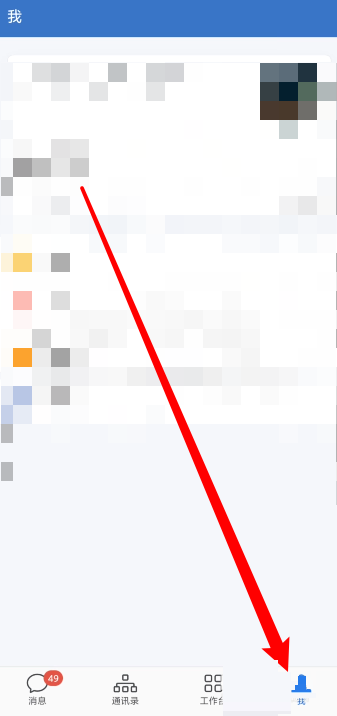
3、选中【设置】一项。
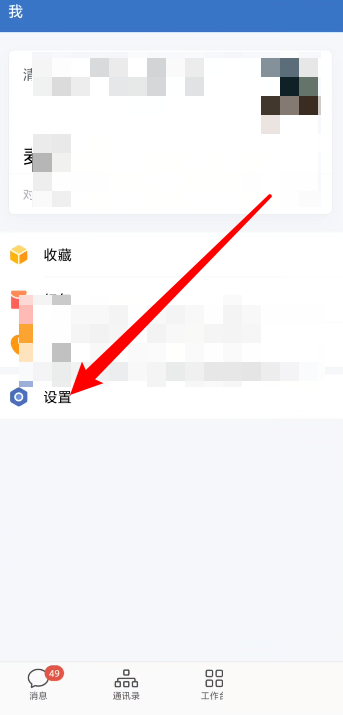
4、接着在设置里再选中【通用】。
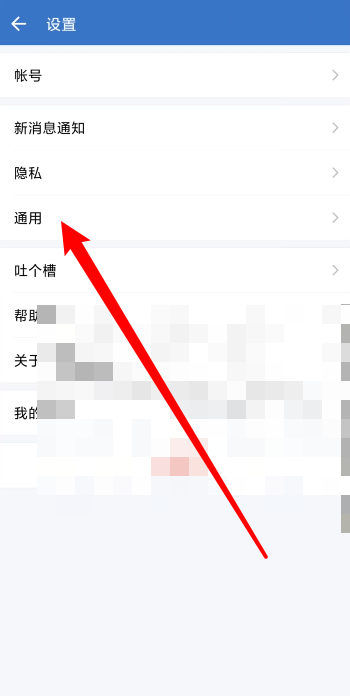
5、接下来,点击【休息一下】。
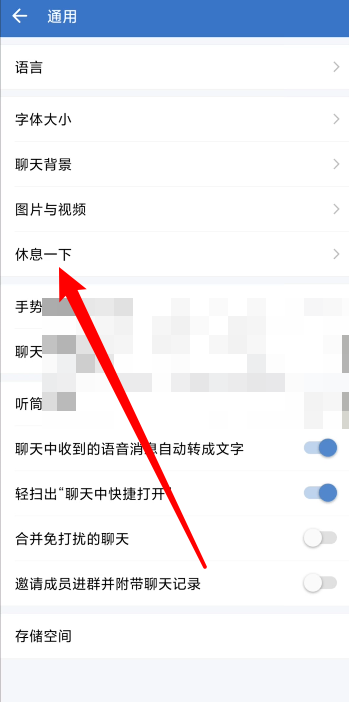
6、最后在这里设置相关的休息时间就可以了。
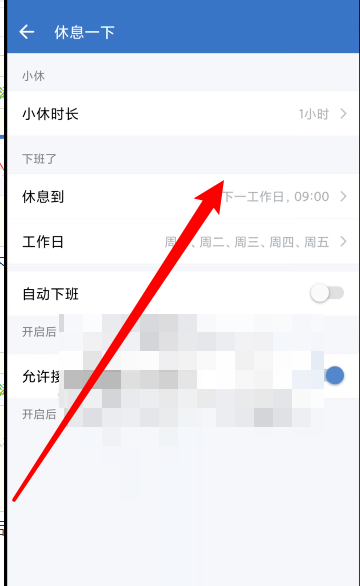
以上这篇文章就是企业微信设置休息时间教程,更多教程尽在本站。
图片背景
颜色背景
布局切换
黑暗日光
定时刷新
监听内容
小窗模式
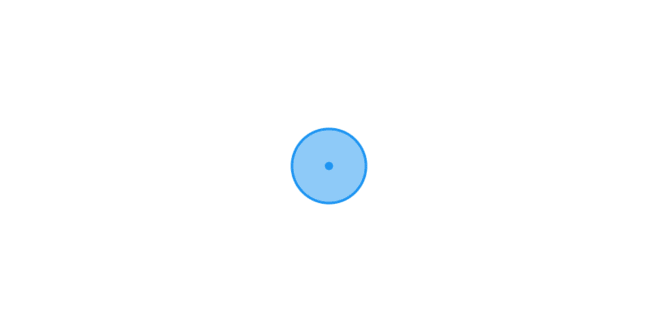 默认
默认